CONNECTIVITY
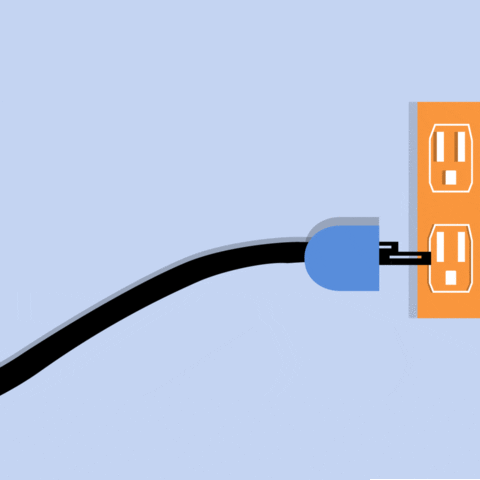
Whether you’re talking on a smart phone, or with a tin can + string, you are looking for connectivity in both instances. You want to connect to a network.
And connectivity is the whole point of networking.
There are three conditions that are required for connectivity:
- A physical connection between all points in your network (including your wireless network)
- Each system must be able to transmit and receive information to and from the specific and intended target.
- The intended target must have the same conditions as #2.
NETWORKING VOCABULARY
Here are some basic definitions that you will want to add to your vocabulary.
- NODE – any device on the network that actively transmits and receives information.
- A node can be:
- A computer
- Printer
- Storage device
- Router
- Switch
- A node can be:
- HOST – a host is a node that serves as the beginning or ending point of communication. In order for a device to qualify as a host, it must have:
- An address. Period. Periodically. Periodic table
****you should know that a node is not always a host. Keep that in mind. ****
3. MEDIA – this is any physical path connecting the nodes.
This includes:
Fiber optic cables.
Radio transceivers
Copper cables

And anything else that can carry information from one node to another, including…
4. DATA – The information carried by the media.
a. Data is formatted using protocols.
5. BIT – A BIT is the smallest unit of data, and in binary code, it represents a value of either 0 or 1. You will notice that the capacity of your RAM, files, HDD are measured in bytes. It’s like a scale – when you step on the scale, it will tell you how much you weigh. Same concept for bytes – your bytes are a unit of measure.
Computers tend to group 8 bits together into a BYTE [ALSO KNOWS AS AN OCTET].

NETWORKING DEVICE – A node that functions as part of a network structure, and not a host, is a networking device. Network devices include:
- Hub.
- Switch.
- Router.
- Bridge.
- Gateway.
- Modem.
- Repeater.
- Access Point.
LOGICAL VS PHYSICAL NETWORK
A computer can be divided into hardware and software. But a network can be divided into a logical network or a physical network.
PHYSICAL NETWORK – it’s just what it sounds like – network interface cards, network hardware, cables, and anything else you may see in a space that contains nodes and hosts and whatnot. A physical network can also refer to:
- Radio signals
- Electrical wiring
- Optical drives
LOGICAL NETWORK – this is the information that is carried by the physical network, and the paths of information that follows it.
There is a lot of depth and flexibility with this subject, depending on how your network is set up. But on a basic level, this is what it means:
Let’s say you’re working on a server in Miami, Florida. In order to work on the server, you use a standalone computer (a node).

On that node, you use a hypervisor to switch between your other servers located in London, Paris, and Lagos, Nigeria. The computer you’re working on has its own network interface cards, optical drives, and fiber optic cables. This describes THE PHYSICAL NETWORK that you’re working on.
If you send a test signal (or a ping) to the node located in Lagos, then that’s describing what you’re doing on the LOGICAL NETWORK.
THE CHALLENGES OF NETWORKING
Technology fails, and that’s the truth. A network failure can either make or break an organization. But from those failures have come some of the most life changing and ground breaking systems.
On a basic level, you should understand these basic definitions that describes the types of challenges that comes with a network.
AVAILABILITY – the ability of a network to maintain consistent connectivity while avoiding outages. You should know that a network should be:
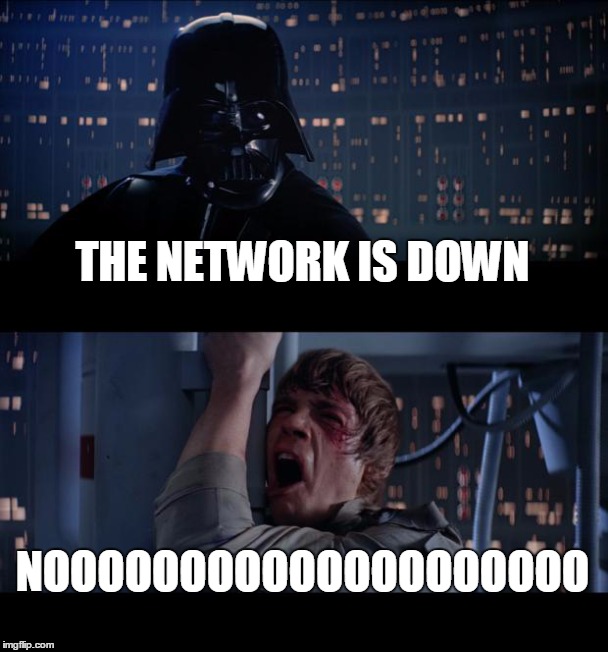
- Highly available (because who really wants to deal with a network outage at work when your back is against the wall? No one, that’s who.)
- Redundant. That means that you have data stored off site, on tapes, and anywhere else where you can have that data available in case of an emergency, or an outage.
RELIABILITY – means that the network is free of communication errors.
It means that your files are transferring successfully.
Or your pings to other nodes are successful.
It means that everything on your network is working the way it’s supposed to.
An unreliable network can cause a company too loose millions, and in some cases it could cripple them. Network reliability is part of the life blood of a network.
SERVICEABILITY – How easy is it to perform maintenance on a network? (Hint: it’s best done when few people are in the office).
- A serviceable network has fewer outages, which means higher availability.
- A serviceable network means less time and money to maintain.
PERFORMANCE – This is a network’s ability to rapidly transport network traffic. Performance is broken down by:
- Throughput – how much traffic can pass through a network
- Latency – how long it takes a request to travel from the sender to the receiver, and back again. This is often referred to as lag.
A network’s performance should have low latency and enough throughput to meet the company’s needs.
SECURITY – This is how hard it is for unauthorized users to access the network and its data. Security includes:
- Preventing unauthorized users from touching your nodes or systems
- Making sure only authorized users have access to your network resources
- Stopping hackers from hacking your systems
- Making sure your network or its traffic cannot be adjusted without proper permissions
SCALABILITY – the network’s ability to grow with your company’s demands. Scaling includes:
- Adding nodes
- Extending your network area (such as getting a larger server room, or extending the network area for your technicians, etc)
- Increasing performance (such as upgrading your servers from Windows Server 2012 to 2016)
- Adding new features (like hypervisors, new network interface cards, routers that serve as both switches and routers, etc)
COMPATIBILITY – the ability of all network components to communicate successfully both physically and logically. Compatibility issues often arise when:
- You upgrade your servers (for instance your VHD files for your Windows 2008 server will need to be converted to VHDX files if you’re upgrading to Windows Server 2016. CLICK HERE TO LEARN MORE ON WHAT THE HECK A VHD/VHDX FILE IS)
- When a new network or components are installed
- And anything else that may impact connectivity
QUALITY OF SERVICE (QoS) – this is the overall connection quality as seen by the network’s users.
NETWORK CLASSIFICATIONS
You should know: A network’s scope refers to its geographical size in regard to how far apart the nodes are.
STUDY BUDDY
TYPES OF NETWORKS
TOPOLOGY
Have you ever used a computer in a public space (like in school, at an Internet café, or at the library) and noticed that one of the computers were not working?
How the computers are connected to each other with the server they use is called a topology.
A topology refers to how nodes are connected to one another.
STUDY BUDDY
Network topology is extremely important to any organization, and in order for topology to be effective, the network engineer must do a lot of planning.
The last thing a network engineer would want is to have a network with a topology that causes all of the nodes to go down. That would be a headache.
Here are the kinds of topologies you should study:
POINT-TO-POINT
WHAT IS IT: a single connection (like an Ethernet cable) joining two nodes.
PROS: If the computers have multiple NICs, then you can create a daisy chain, connecting each computer to the next in a sequence called a line topology.
CONS: The network can be interrupted by a break in the cable.
CONS: Congestion. If you transmit a lot of information from a node on one end to another node, every other computer has to process that information and pass it on, which impacts your computer’s performance and security.
BUS TOPOLOGY
WHAT IS IT: It connects every node to a single shared bus.
PROS: Very easy to install, and does not require fancy or expensive networking devices
CONS: Requires a terminator to prevent signal interference. If there is a break in the bus, the terminator can fail, which halts the entire network.
Only one node can transmit data on the bus at a time. This is a problem on larger networks with more nodes.
Two nodes transmitting data at once causes a collision error. Even though Ethernet cables can detect and correct collisions, but it still reduces performance, throughput, and bandwidth.
Troubleshooting a bus topology is difficult, as you have to do a lot of searching to find issues in the connected cables.
RING TOPOLOGY
WHAT IS IT: A network where all nodes are arranged in a continuous circle or loop, and data is transmitted in one direction around the circle.
Some ring topologies can also transmit data going in the opposite direction at the same time. That is called a counter-rotating ring.
PROS: Each node has to process all the data that passes it, but it’s usually done with a single interface that has separate connectors just for transmitting and receiving data.
Tokens are used to avoid collisions. Only a host that holds a token can send data, and tokens are released when receipt of the data is confirmed.
It has more fault tolerance than a bus topology because it does not rely on a terminator. The counter-rotating ring can correct cable errors and failures by routing traffic in the other direction.
It’s easier to troubleshoot than a bus, since each node receives data from the prior node on the ring.
CONS: A break in the network without counter-rotating ring means that the entire network goes down.
A ring often requires more cable than other topologies.
Adding new nodes can be a headache.
STAR TOPOLOGY
WHAT IS IT: a star topology describes a central hub or switch that has connections going outward to each node on the network.
PROS: A broken cable only impacts one node.
Every single connection is point-to-point, which makes it easier to isolate any cabling issues during troubleshooting.
You can turn the star topology into a tree topology
Intelligent switches can reduce collisions and congestion.
CONS: A failed hub can bring down the entire network.
The size of a star topology is limited by the number of physical connections on the hub.
MESH TOPOLOGY
WHAT IS IT: each node on the network connects independently to multiple other nodes.
In a full-mesh topology, each node on the network connects to every other node.
In a partial mesh topology, each network has enough connection to establish redundancy, without the expense of a full mesh topology.
PROS: Works great for larger networks.
Slowed packets can be rectified with the correct protocols
Has a higher capacity for traffic in comparison to other topologies.
CONS: If a cable breaks in the network, some or all of the network may go down.
A redundant mesh network means extra cable + materials, which means to costs more money.
Packets are slowed, duplicated, and sometimes goes into a continuous loop around the topology as it is passed through indirect routes.
HYBRID TOPOLOGY
WHAT IS IT: it combines elements from other topologies.
PROS: The design choice combines the benefits of multiple topologies.
CONS: the same consequences for the respective topologies still applies.
PHYSICAL + LOGICAL TOPOLOGIES
LOGICAL TOPOLOGY:
- This is the arrangement of devices on a computer network and how they communicate with one another.
- Logical topologies describe how signals act on the network.
- Logical topologies depend on the protocols the network uses, which in turn depend on the capabilities of the devices on the network.
PHYSICAL TOPOLOGY: describes how cables, wiring, and network devices should be laid out in a topology.



One thought on “SECURITY PLUS BASICS + TOPOLOGY”
Comments are closed.