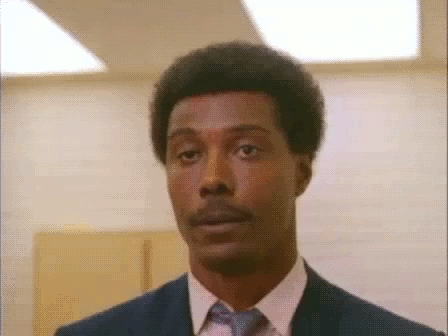While studying for the N10-008, I noticed that the practice questions I kept getting incorrect were the ones about command lines.
When you know better, you do better. So here are some notes for all of us about the command line outputs you may see mentioned on the N10-008 exam. Study the output, and don’t make the same mistakes that I keep making.
1. IPCONFIG (WINDOWS) + IFCONFIG (LINUX)
IPCONFIG displays information about network configurations. It shows your IPv4 address, IPv6 address, your default gateway, and the link local address.
The Linux equivalent is IFCONFIG.
2. IPCONFIG /ALL
Do you want a more in depth look at your full LAN configuration? Use IPCONFIG /ALL

3. IPCONFIG /RELEASE + IPCONFIG /RENEW
Some of my best study advice has come from Reddit. If anyone is going to get you completely together (or send you on a first class flight to Hell) it’s the Reddit community.
One technician said it best when it comes to using the IPCONFIG /RELEASE + IPCONFIG /RENEW combo:
ipconfig /release sends a command to the DHCP server instructing it to dump the network configuration, and then deletes the current network configuration for all adapters (IP address, DNS servers, gateway, etc).
/renew will instruct your computer to request a new IP address from the DHCP server as well as DNS, gateway, and whatever other information the DHCP server is set to configure.
Redditor
4. IPCONFIG /FLUSHDNS
When an operating system needs a new IP address, your operating system will search through the cached DNS files for a recycled one, versus asking the DNS server for a new one.
Flushing the DNS will force your system to pull an IP address from DNS rather than the stored cache.
5. NETSTAT
This command shows all active and established connections.
On the test, you may be asked about what a NETSTAT ouput looks like. You can tell if it’s NETSTAT, because it will give you local and foreign addresses, as well as their state and protocol.
The Linux version of NETSTAT goees a little bit more indepth by showing the path that the system path takes to the socket (the path column).
6. NETSTAT -A
This command shows all connections and listening ports.
As you can see, the Linux version essentially does the same, only it also tells you which ports are in queue (Recv-Q and Send-Q).
7. NETSTAT -S
This command displays the statistics for all ports, regardless of their state or protocol. As you can tell, the Windows version looks like a report.

But the Linux version below is written in plain English.

8. NETSTAT -R
This is one command that messes me up all the time, but I think I understand the output a little better now that I’ve studied it. Netstat -r displays your routing table. You know because if you look closely at the output, it says plain as day “IPv4 Rout Table” and IPv6 Route Table”.

The Linux version looks way different, but it does say “Kernel IP routing table”, which helps.

9. NSLOOKUP
This command is an abbreviation for “NAME SERVER LOOKUP”. Get it? NSLOOKUP?
It allows you to query your DNS server, look up IP mappings, and look up DNS records through command line interface.
The Linux version does’t look too much different.
10. TRACERT (WINDOWS) + TRACREROUTE (LINUX)
This command maps the path a packet takes to travel through a network. It says in the output “tracing route”, and the milliseconds it takes to go from one hop to the next. Remember that the Windoes command is TRACERT.

The Linux version of this command is TRACEROUTE.

11. ARP
The ARP command maps a physical (MAC) address to an IP address on a network. This is another command that bites me in the toe. But it’s best to remember that an ARP command will contain an interface, physical, and logical address.
I have not seen the Linux version of the ARP command on any of my practice exams, but there are definitely plenty. Check out Geeks for Geeks for a list.
12. DIG
This command is typically used by admins to troubleshoot DNS issues. I’ve personally only seen this on a practice test for Linux output.

But there is a Windows version, and you may be asked about it. If you can remember the DIG command queries DNS, and the output will give you a web address, you may have a good advantage.

13. PING
This is a command that traces your connection from one device to the next.

The trick is the TTL (Time To Live) output. No other command (that I know of) gives a TTL in this manner, so it’s easy to identify.
As you can see, the Linux version is almost the same.

Did I miss any commands? Let me know in the comments.