Have you ever mass deployed Windows 10 in a network center in real life?
If the answer is no, then you’re in good company. I’ve never mass deployed Windows 10 either. But I have practiced a mass deployment a few years ago using some GoCertify labs. I wasn’t able to find the old lab I used, but I found one that was exactly like the one I used in class (below this article).
So if you’re a newbie to mass deployments, you should consider these tips.
MASS DEPLOYMENTS
The (now defunct) Microsoft Server Administrator book says that when you have a large amount of software to install, you can mount a disk and perform a manual operating system install on each one.
But if you have hundreds of computers to install an operating system on, then you probably won’t want to go to each computer and perform an installation. You don’t want that kind of negativity in your life.

That’s how programs such as WDS (Windows Deployment Service), and other server-based
technologies, can help.

This is what you should know about WDS:
- It’s a role included with Windows server 2016, which can be used to provide disk images to clients on a network.
(A disk image is a) File that contains a copy of a hard drive or solid state drive (SSD). A disk image is used to create a virtual hard drive for a virtual machine implementation, as a boot disk to boot the computer from another operating system or as a way to copy the entire contents of a drive to another machine. See ISO image, virtual hard drive and cloning software.
PCMag.com
- In order for this to work, the client must have a way to contact the WDS server and initiate the process.
- It also enables users to create boot images, which you can burn to removable disks. This would still require you to travel to each and every last computer to run the install process. Again, ain’t nobody got time for that when you have 50-11 computers to deploy.
- You can consider deploying the WDS boot image using the Preboot Execution Environment (PXE) feature included with most network interface adapters.
ABOUT PXE:
- It’s built into your computer’s firmware
- Enables a computer with no OS to discover a DHCP server on the network, and request configuration for it.
- The DHCP server supplies the client with the IP address of a WDS server, which the client then uses to connect to the server and download a boot image. The client system can then boot from that image and run a WDS client program that initiates the operating system installation.
- The DHCP server supplies the client with the IP address of a WDS server, which the client then uses to connect to the server and download a boot image. The client system can then boot from that image and run a WDS client program that initiates the operating system installation.
EVERYBODY GET YOUR ROLES ON
If you’re a fan of classic Southern rap, then you probably thought I was slightly referring to the Big Tymers song, “Get Your Roll On” in the header.
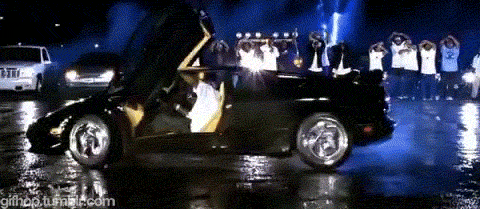
But I wasn’t.
Roles are designed to configure the server with specific tasks.
Faxing, Hyper-v Management, Remote Desktop services, and certificate services are examples of roles that you can activate in the add roles and features wizard.
You can activate these roles from PowerShell or from Active Directory.
HOW TO INSTALL ROLES
This is important to know, because you’re going to use this method a lot. Like, a whole lot.
- In Server Manager, open the Manage menu and select Add Roles And Features.
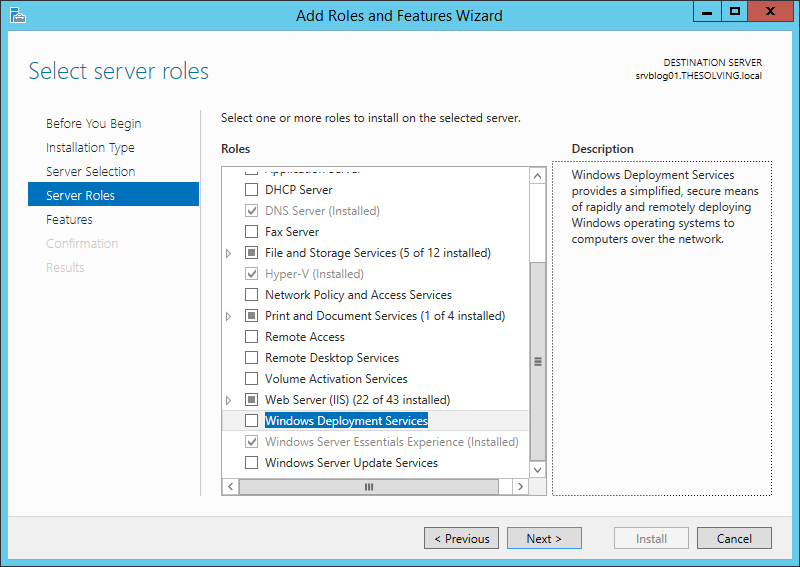
- The Add Roles And Features
Wizard launches.
- Bypass the Before You Begin page to proceed to the Select Installation Type page.
- Click Next to accept the default Role-Based or Feature-Based Installation option
selected. The Select Destination Server page appears
- Click Next to accept the default server settings. The Select Server Roles page opens.
- Select the role or roles you want to install on the selected server. If the roles you select
have other roles or features as dependencies, an Add Features That Are Required
dialog box appears. - Click Add Features to accept the dependencies, and then click Next to open the Select
Features page
TheSolving.com has a great lesson on how to add WDS to your server. Definitely visit their website for a quick tutorial.
WINDOWS 10 MASS DEPLOYMENT (YOUTUBE LAB)
GET FREE HANDS ON EXPERIENCE PRACTICING IN A WINDOWS SERVER ENVIRONMENT (AZURE, VHD, ISO)


